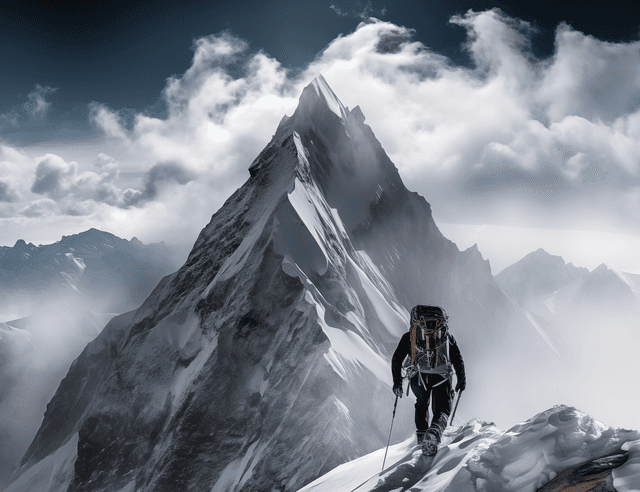
How to See Who Viewed Your LinkedIn Profile Without Premium
Let’s be real: we’re all a bit curious about who’s checking out our LinkedIn profiles. But not everyone wants to shell out for Premium just to satisfy that curiosity. The good news is you don’t always need to pay to get some insight. In this guide, we’ll dive into how to check LinkedIn profile views for free, what info you can (and can’t) see on a basic account, and some handy tips and myths to be aware of. We’ll keep it informal and practical – so grab your coffee, and let’s get into it!
How to Check Who Viewed Your LinkedIn Profile for Free (Step-by-Step)
You can see a list of recent viewers on LinkedIn without Premium – it’s built into the platform. Here’s how to access it on a free account:
Go to Your Profile: Log in to LinkedIn and click the “Me” icon (your profile picture) at the top. Select “View Profile.”
Open Profile Analytics: Scroll down a bit. Under your dashboard or analytics section, find “Who’s viewed your profile.” It might show a number of views or a prompt to click.
Click to See Viewers: Click on the “X profile views” area (on mobile, tap your profile picture, then scroll to “Who viewed your profile”). This will open the Profile Views page.
See Your Viewer List: If you’re a free user, you should now see a list (or a series of cards) for the people who viewed your profile, up to LinkedIn’s free limit. You’ll also see a graph or total count of views. (More on those limits in a moment!)
Yep, there’s a catch: as a free user, you won’t see everyone who visited you. LinkedIn will show you a partial list of recent viewers – typically the last 5 people, along with the total view count for the past 90 days. Anyone beyond those five recent viewers will be hidden behind a blurred message saying “Upgrade to Premium to see the full list” or similar. So if 50 people looked at your profile, you only get details on the most recent handful.
Pro Tip: Check your profile views regularly. Since free accounts only show the last five viewers, those names can drop off your list as new people view you. If you wait too long, you might miss seeing someone who looked at your profile a week ago. Staying on top of it helps you catch those viewers as they come.
Discover Your Perfect Career Path
Take our AI-powered career assessment to uncover careers that match your personality, skills, and aspirations.
What Free Users Can See (and Can’t See) on LinkedIn
Good news: Free LinkedIn members do get some insight into who’s viewing them. Bad news: it’s limited. Here’s a quick rundown of what you’ll see with a basic (free) account versus what Premium members get:
Free LinkedIn Account – What You Can See:
Names/Profiles of Recent Viewers: Up to 5 most recent profile viewers are listed with their name, headline, and other public info – but only if they haven’t used privacy settings. For example, you might see “Jane Doe – Marketing Manager at XYZ Corp” if Jane viewed your profile and isn’t browsing anonymously.
Partial Info for Others: If a viewer has semi-private settings, you’ll see a partial description (like “Someone at Microsoft” or “HR Professional in New York”) instead of their name. This at least gives you a clue about where they work or their industry.
Total View Count & Basic Trends: LinkedIn shows the total number of profile views you’ve had in the last 90 days, even on free accounts. You also get basic trends like a little graph or percentage increase/decrease in views. You might see insights such as what industry your viewers come from, their job titles, or how they found you (e.g. via LinkedIn search) in aggregate.
Free LinkedIn Account – What You Can’t See:
More than 5 Viewers: Any profiles beyond the latest five are hidden. You won’t get the full history of everyone who visited – that’s reserved for Premium.
Older Viewer History: Views older than 90 days roll off and become inaccessible on free plans. You’re essentially limited to what’s recent.
Detailed Analytics: Free users don’t have advanced filters or breakdowns. For instance, you can’t filter your viewers by company or see detailed trends over time – those features are part of Premium’s analytics.
Anonymous Viewers’ Identities: If someone viewed you in , their identity is hidden to everyone – even Premium users. In your viewer list they’ll just show up as “LinkedIn Member – This person chose to be private.” No free or paid plan can reveal who that is. Privacy is privacy!
And that’s the reality: LinkedIn gives you a teaser for free, but holds back the deep insights for paying customers. Below is a quick comparison table highlighting free vs. Premium capabilities:
Profile View Feature | Free Account | Premium Account |
Identities of Viewers | Names and headlines for last ~5 viewers (if not anonymous). Others beyond 5 are hidden. | Names and profiles of all viewers in last 90 days (unless they’re in private mode). |
Time Range of Data | ~90 days of data, but only recent few are viewable. Older views beyond 90 days not shown. | 90 days of viewer history (Premium Career) or 365 days (Premium Business) available. |
Analytics & Insights | Basic count of views, top industries or companies of viewers, and limited info (no filters). | Detailed analytics – filter viewers by company, industry, location; see weekly graphs & trends. |
Anonymous (Private Mode) Views | Shown as “Anonymous LinkedIn Member” with no details (same for Premium). | Same as free: still anonymous. Premium cannot unmask private viewers. |
“How they found you” info | Might see limited info (e.g. “Found you via LinkedIn Search”) for recent viewers if available. | Yes |
In short: Free users see a snapshot – a tiny window into who’s been looking. Premium users get the whole picture (at least for 90 days), plus fancy tools to analyze that traffic. But before you feel too left out as a free user, let’s explore some tips to make the most of what you do get for free.
Tips to See Who Viewed You on LinkedIn (Without Paying Premium)
Just because you’re not paying doesn’t mean you’re completely in the dark. Here are some practical tips and workarounds to maximize your insight as a free user:
Enable Notifications & Emails: LinkedIn can notify you when someone views your profile – and yes, even free users get these alerts. You might get a notification in the app or an email saying “[Name] viewed your profile”. This is super handy: it often shows the person’s name and headline right in the notification. Tip: Turn on email or push notifications for profile views in your settings. This way, even if the app later hides the details, you’ve caught the name in your notification preview or inbox. (Just remember, if the viewer was in private mode, the notification will be generic.)
Use the Mobile App and Desktop Web: Some users have noticed a quirky discrepancy – at times the LinkedIn mobile app might hide all viewer info behind the Premium paywall, showing everything blurred out, whereas the desktop browser still shows the 5 free viewers normally. If you tap a notification on your phone and it pushes you to upgrade, try checking on a desktop browser (or the mobile web version). Often, you’ll find the names of recent viewers visible there. It sounds odd, but yep, there’s a catch: LinkedIn’s app had a phase where it got extra pushy about Premium. Using the web interface can be a workaround to see what you’re entitled to for free.
Check “Who Viewed” Often (and Engage): Since you only see a few recent names, make it a habit to check your “Who’s viewed your profile” page regularly so you don’t miss anyone. When you do see someone interesting – say a recruiter from a company you like or someone in your industry – take action. Send a friendly connection request or message while you’re fresh in their mind. A profile view can be an invitation to network. (Example: “Hi Jane, I noticed you visited my profile – thanks for checking it out! Let me know if there’s anything I can help with or if you’d like to connect.”) This casual approach can turn a simple profile view into a professional connection.
Leverage Profile View Insights for Trends: Even on a free account, you get that little graph and some stats about your viewers. Use these trends to your advantage. For instance, LinkedIn might show that “Your profile was viewed 10 times this week – up 50% from last week”. If you just updated your profile or made a new post, that spike tells you it’s working. You might also see info like a majority of your viewers work at a certain company or are in a certain role – that’s a clue about who your profile is attracting. While you can’t see all their names, you can adjust your profile or posting strategy based on these trends (e.g. post more content relevant to those viewers’ interests if that’s your target audience).
Free vs. Premium LinkedIn Profile Views – Quick Bullet Summary
To recap the core differences, here’s a quick bullet-point summary of free vs Premium profile view insights (so you know exactly what you’re getting without paying):
Discover: How Much Should You Really Be Earning?
Explore our comprehensive study on US county salaries and see how your income compares across 3,000+ counties
View Salary StudyFree LinkedIn Users:
See up to 5 recent viewers who looked at your profile, with names and basic info (headline, company) for each – provided they’re not anonymous.
Get a 90-day total view count and simple analytics (like what industries or companies viewers come from, and a weekly views graph).
Limited history: beyond the last 5 people, other viewers are hidden. You won’t see who viewed you 2 months ago if they’re outside the recent 5.
No advanced filters or sorting – just the raw list and basic stats.
No visibility of private viewers (they show as “LinkedIn Member – Private” with no details, same as for Premium users).
LinkedIn Premium Users:
See all profile viewers from the past 90 days (or up to 365 days for certain premium tiers) – that could be dozens or hundreds of names depending on your profile traffic.
Access full details of each viewer (name, headline, etc.), unless they’re in private mode. You can also see how each person found your profile (e.g. through search or a post) and even what time they viewed, in some cases.
Get advanced analytics: filter viewers by company, location, job title, and see trend graphs. For example, you can filter to see “how many recruiters from London viewed me” or “views from the Tech industry this month”.
“Interesting Viewer” insights: LinkedIn might highlight certain viewers who could be important – like if a hiring manager or a senior person at a big company viewed you (a Premium feature that flags “important” viewers).
Browse in private mode without losing data – Premium users can stay anonymous when viewing others but (free users can’t do this trick).
Now that you know what’s what, you can decide if Premium’s extras are worth it for you. Many people find the free version is enough for casual networking, but if you’re in hardcore job-hunt or sales mode, those added insights might be tempting.
Common Myths and Misconceptions About LinkedIn Profile Views
Before we wrap up, let’s bust a few myths that often swirl around about who viewed your profile:
Myth 1: “There’s a hack to see everyone who viewed me (without Premium).” Reality: Unfortunately, no – there’s no secret backdoor or third-party app that will magically show all your profile viewers beyond what LinkedIn provides. Any tool or browser extension claiming to do this is likely a scam or violates LinkedIn’s terms. LinkedIn’s data is locked down; if you’re a free user, you’re capped at those recent 5 names. The only legit way to see more is to upgrade (or use a free trial). Don’t fall for services that promise otherwise.
Myth 2: “If I browse others in Private Mode, I can still see who viewed my profile.” Reality: Nope. With a basic account, going private hides you but also hides your viewer info entirely. It’s a trade-off built in for free users – LinkedIn basically says, “if you want to lurk, fine, but then you don’t get to know who’s stalking you either.” Premium members get a slight advantage here: they can browse anonymously and yet still see their viewer analytics when others visit them. But free users, you gotta stay public to collect those profile view names.
Myth 3: “LinkedIn Premium lets you see anonymous viewers.” Reality: No plan on LinkedIn can reveal identities of anonymous viewers. If someone chooses to browse in private mode, they’ll show up to you only as “Anonymous LinkedIn Member” or a vague descriptor, even if you’re Premium. Premium gives more data on normal viewers, but it doesn’t unmask the deliberately private folks. So, if you see “Someone at Acme Corp” or just “LinkedIn Member” in your viewer list, that’s all you get – Premium or not.
Myth 4: “LinkedIn always notifies people when you view their profile.” Reality: This is half-true. If you view someone’s profile with your name visible (the default for most people), then yes – your name will typically appear on their “Who viewed your profile” list, and they may get a notification that you viewed them. However, LinkedIn doesn’t send a special push notification for every view in real time unless the person has notifications turned on. They’ll definitely see you listed when they check their own profile analytics though. If you don’t want someone to know you visited, use Private Mode (but as we covered, that means you won’t see your viewers either, unless you have Premium to bypass the trade-off).
Hopefully, clearing up these misconceptions helps you use LinkedIn more confidently (and avoids any sketchy “viewer tracker” apps – yikes!).
Final Thoughts: Use Free Insights to Your Advantage
To wrap it up, you can see who viewed your LinkedIn profile without Premium, just within limits. For most casual users or those just starting out, the free info – knowing a few names of recent visitors and seeing your view count trend – is actually pretty useful. You might discover a recruiter has been looking at you, or an old colleague, or someone from a company you admire. That knowledge can be a conversation starter or a nudge to reconnect.
If you find yourself craving more than the free tier offers (maybe you’re getting tons of views or you’re in a competitive job search and want every detail), you can always explore Premium for a month or use the trial to see if the extra data is worth it. But many people get by just fine using the tips above: checking notifications, staying active to attract views, and engaging with those who show interest.
Remember, LinkedIn is ultimately a networking tool. Knowing who viewed your profile is only as good as what you do with that info – it’s an opportunity to reach out, say hi, and build a relationship. So, use those free insights wisely, and happy networking!
Discover Your Career Path — Take the Apt AI Career Quiz Join 100,000+ people who’ve found their path. Uncover your strengths, get tailored career ideas, and boost your job search in a fun, interactive way. Give the Apt AI quiz a try and supercharge your career journey!
Ready to find your perfect career?
Get personalized career recommendations based on your unique personality


